This guide walks you through setting up a VPN gateway on Linode (Akamai Cloud) using UTunnel’s Access Gateway solution.
UTunnel simplifies VPN gateway deployment across various cloud platforms, including Linode. To streamline the setup process for Linode users, UTunnel VPN is available as a One-Click App in the Linode Marketplace, enabling quick and hassle-free deployment.
Follow the detailed instructions below to launch your VPN gateway on Linode using UTunnel:
1. Log in to your Linode account and deploy the UTunnel VPN One-Click App from the Linode Marketplace. You can select a server configuration that fits your needs, with the minimum requirement being 1 CPU and 1 GB of memory.
2. Note down the newly created Linode's IP address when the deployment is completed and it's ready to use.
The first stage ends here. Next, log in to your UTunnel dashboard and configure your UTunnel VPN Access Gateway.
3. Log in to the UTunel dashboard and navigate to the CREATE button in the Create an Access Gateway section.
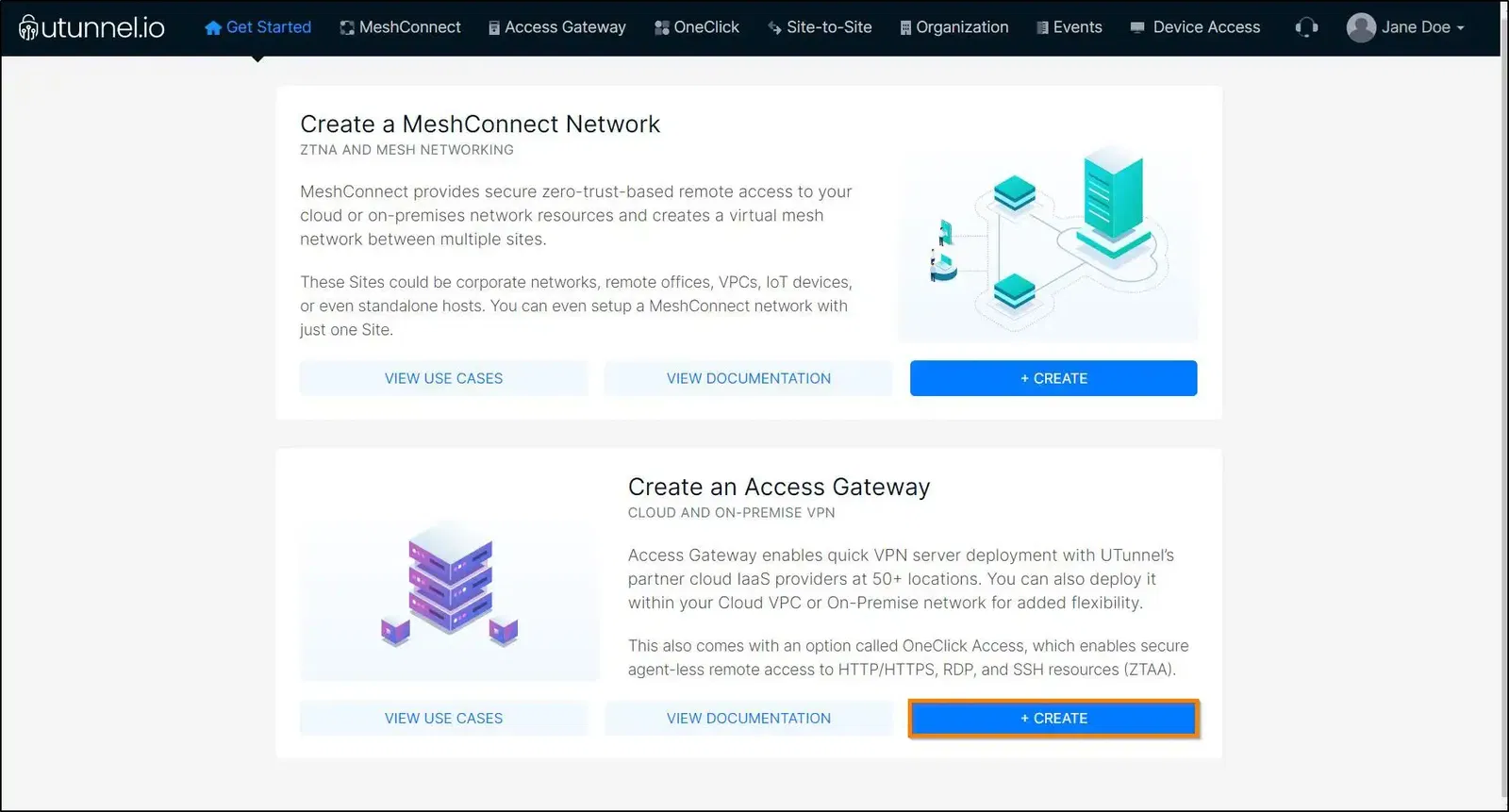
2. You will land on the Create Access Gateway page. Here you can provide your billing address details. This step is optional. You can either provide the details and click on the Proceed button or select the Skip button to do it later from the Billing tab on your dashboard.
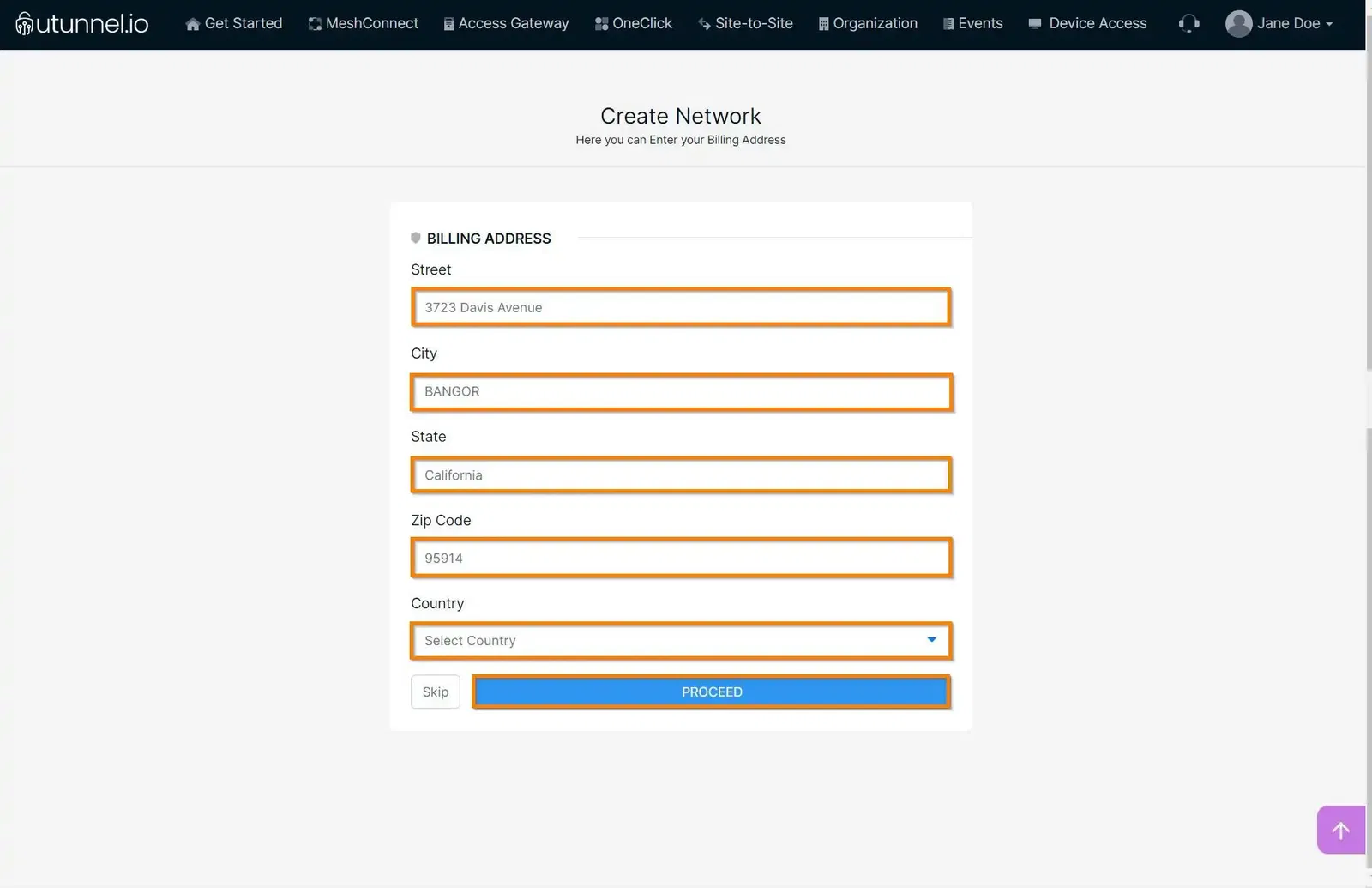
3. The next step is to select the On-Premise or Bring Your Own Server (BYOS) option and enter the Access Gateway details as given below:
After configuring your Access Gateway specifications, continue to click on the Proceed button.
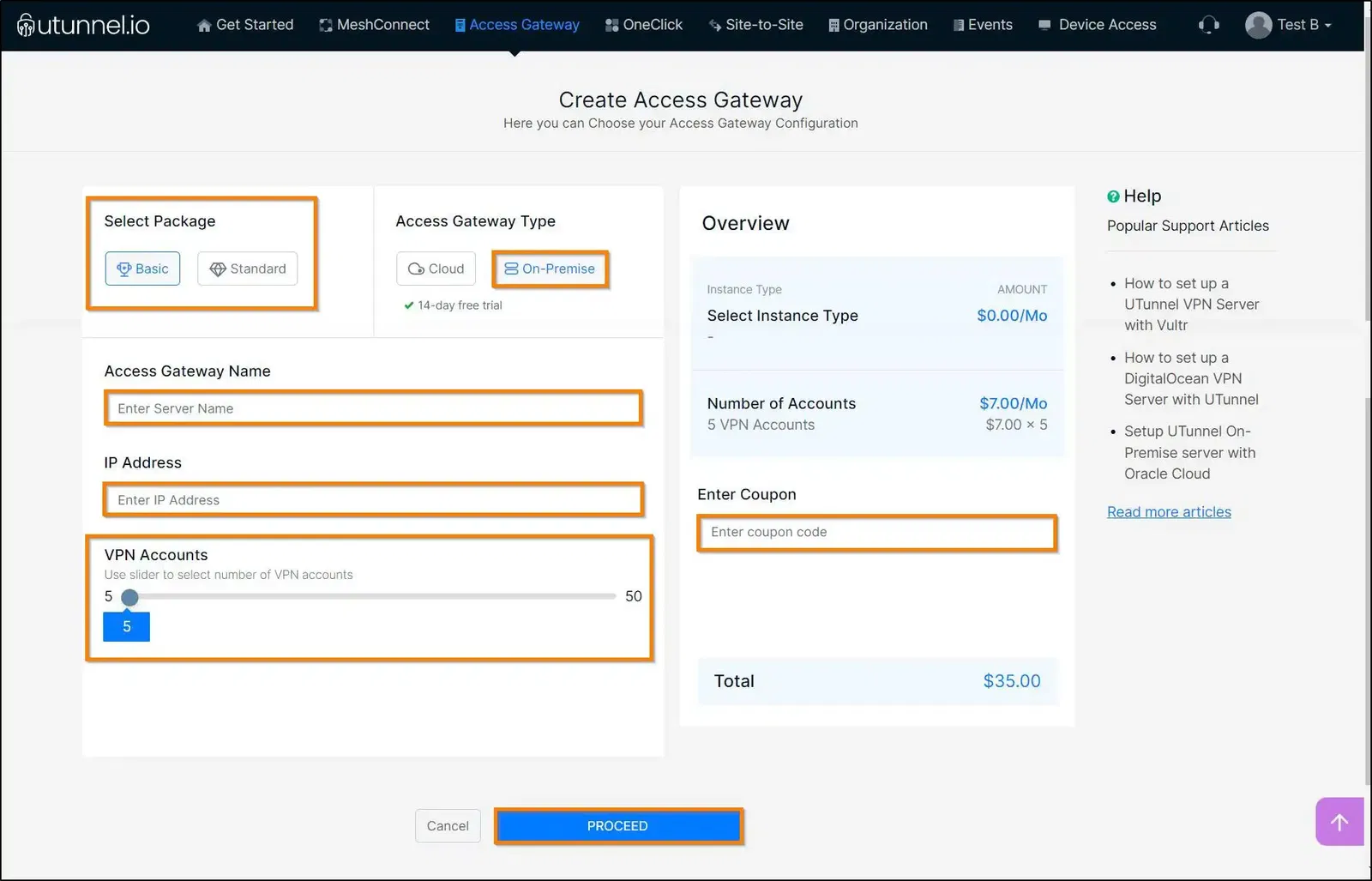
4. You will be directed to the Order Summary page, which displays the details of your order. Click on the PROCEED button.
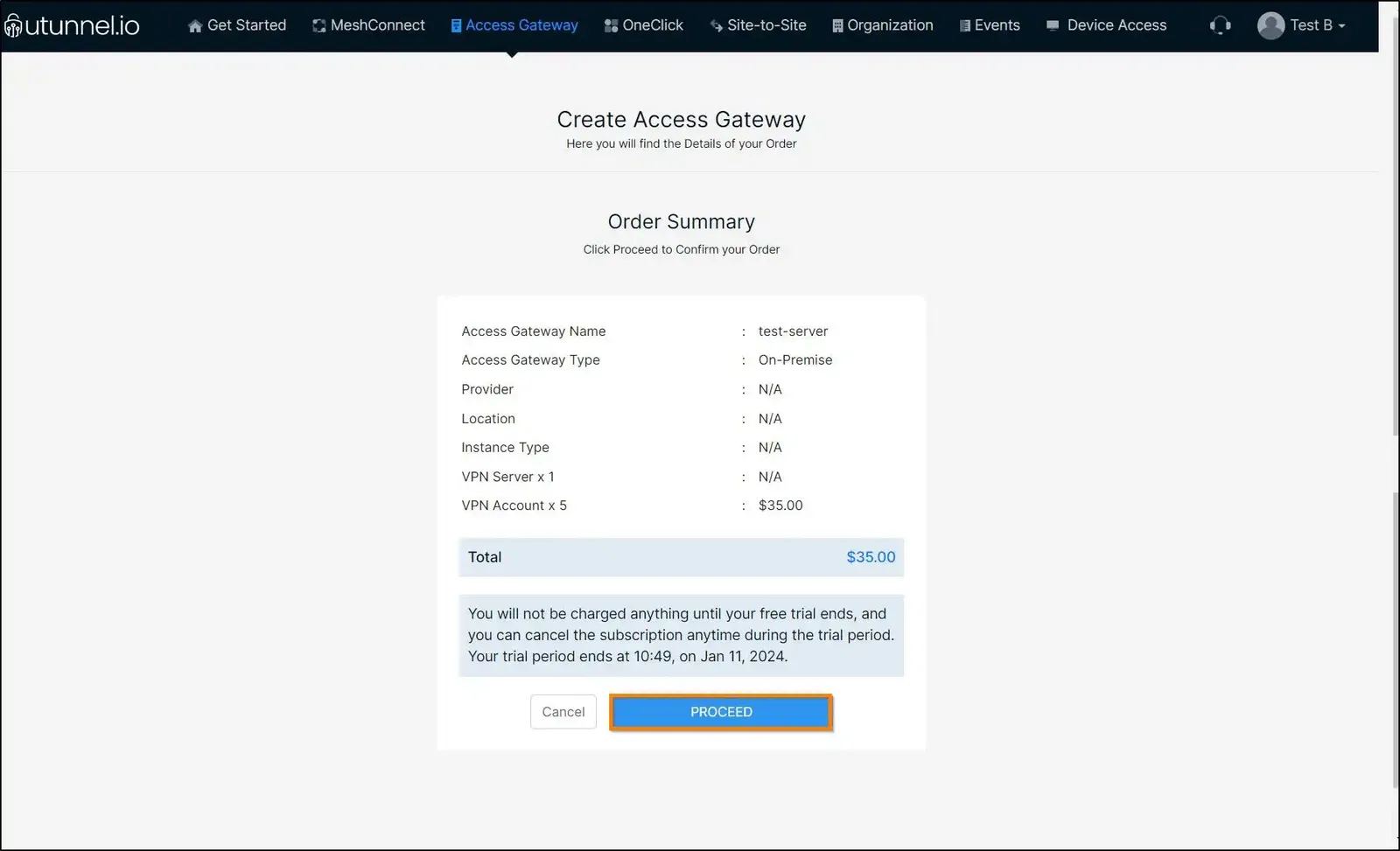
5. Now, enter your credit card details as required on the screen and click on the Start Your Trial/Pay Now option.
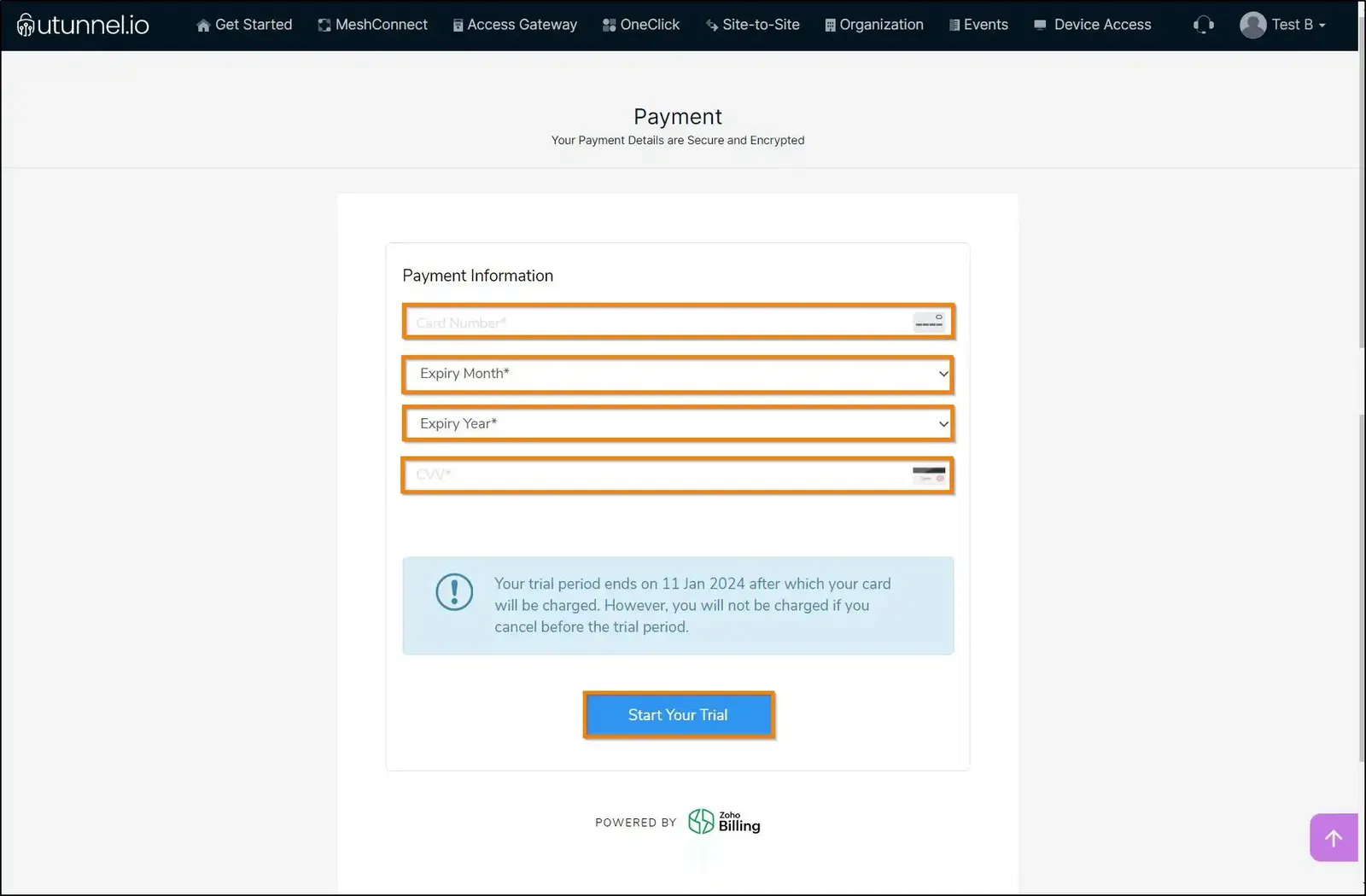
6. You will be directed to the Access Gateway Overview page, where you can see the status of Access Gateway creation.
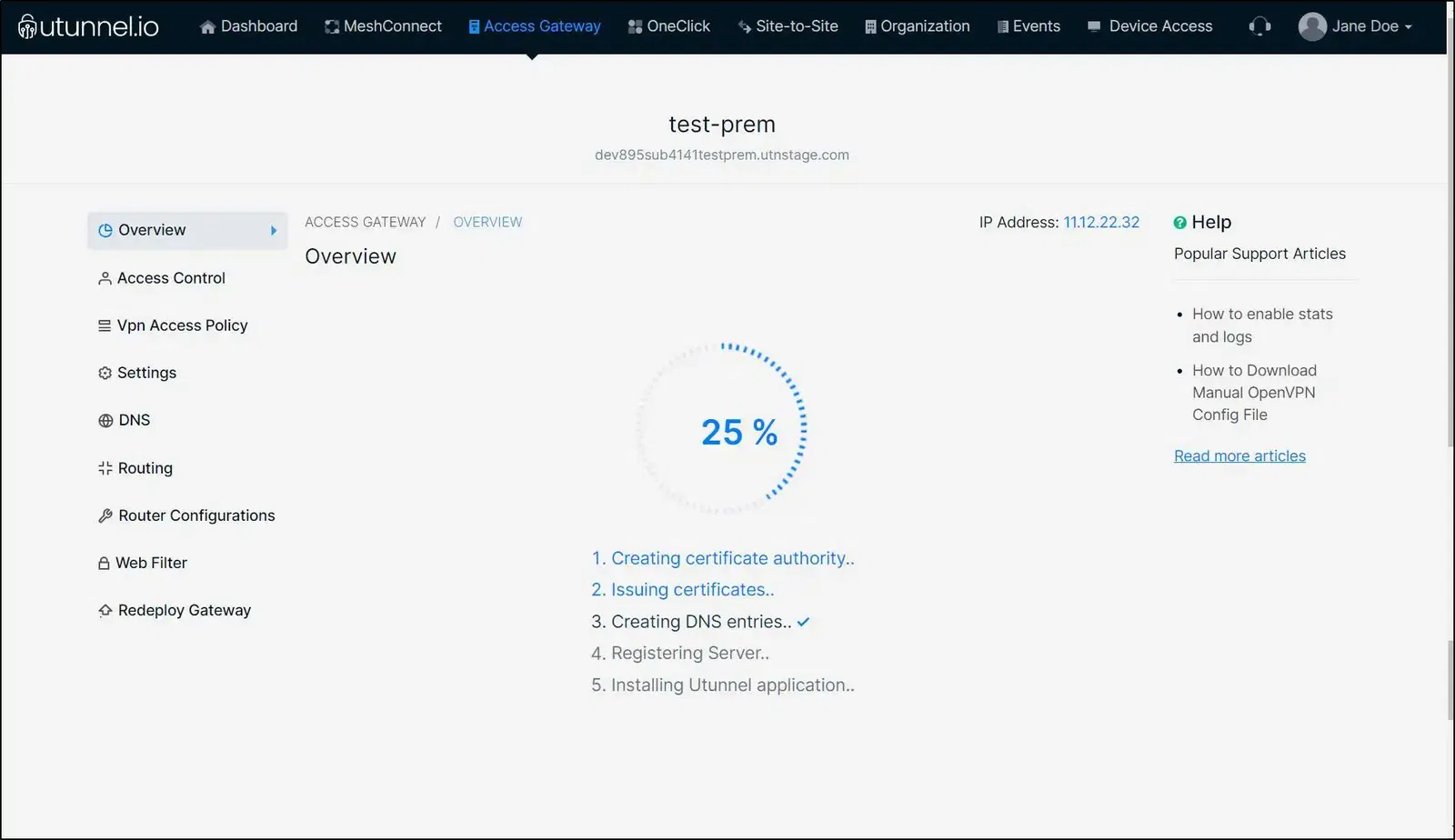
7. Once the Access Gateway is created, you can see the registration token displayed on the Access Gateway Overview page. You are advised to copy the registration token to a safe place, as it is required to register and deploy the Access Gateway.
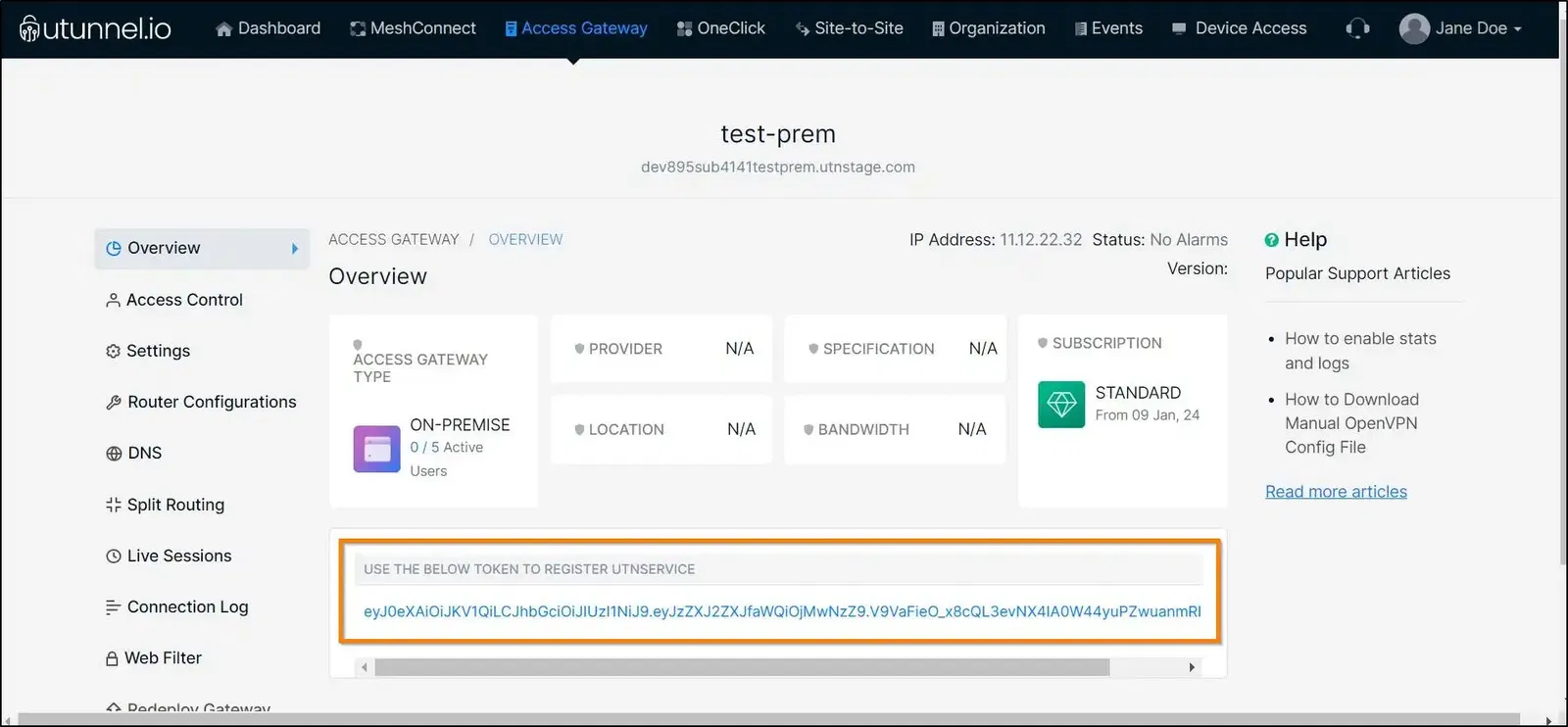
8. Connect to your Linode VPS via SSH. You will need sudo access to complete the steps below. After the successful login, execute the following commands. Remember to replace the string 'REGISTRATION_TOKEN' in the first command with the actual token you obtained in the above step.
sudo /utunnel/bin/utnservice update
sudo /utunnel/bin/utnservice register REGISTRATION_TOKEN
Now it's time to start the UTunnel Service on your server. Run the following command for the same.
sudo /utunnel/bin/utnservice start
9. Make sure that inbound connections to the following ports are allowed to accept VPN connections.
Ports used for OpenVPN connections
Ports used for IPSEC connections
Ports used for managing UTunnel services like live sessions, firewalls, and site-to-site tunneling.
Now your Linode VPN gateway would be ready to accept VPN connections. Invite users to your Access Gateway and start using the VPN.