You should add users to a OneClick application once it is created in order to allow them access. Please note that before adding users to the application, they must be added to the Organization account, and only those users who are already added to the Organization can be added as users to the application.
1. Log into your Organization account and navigate to the OneClick tab.
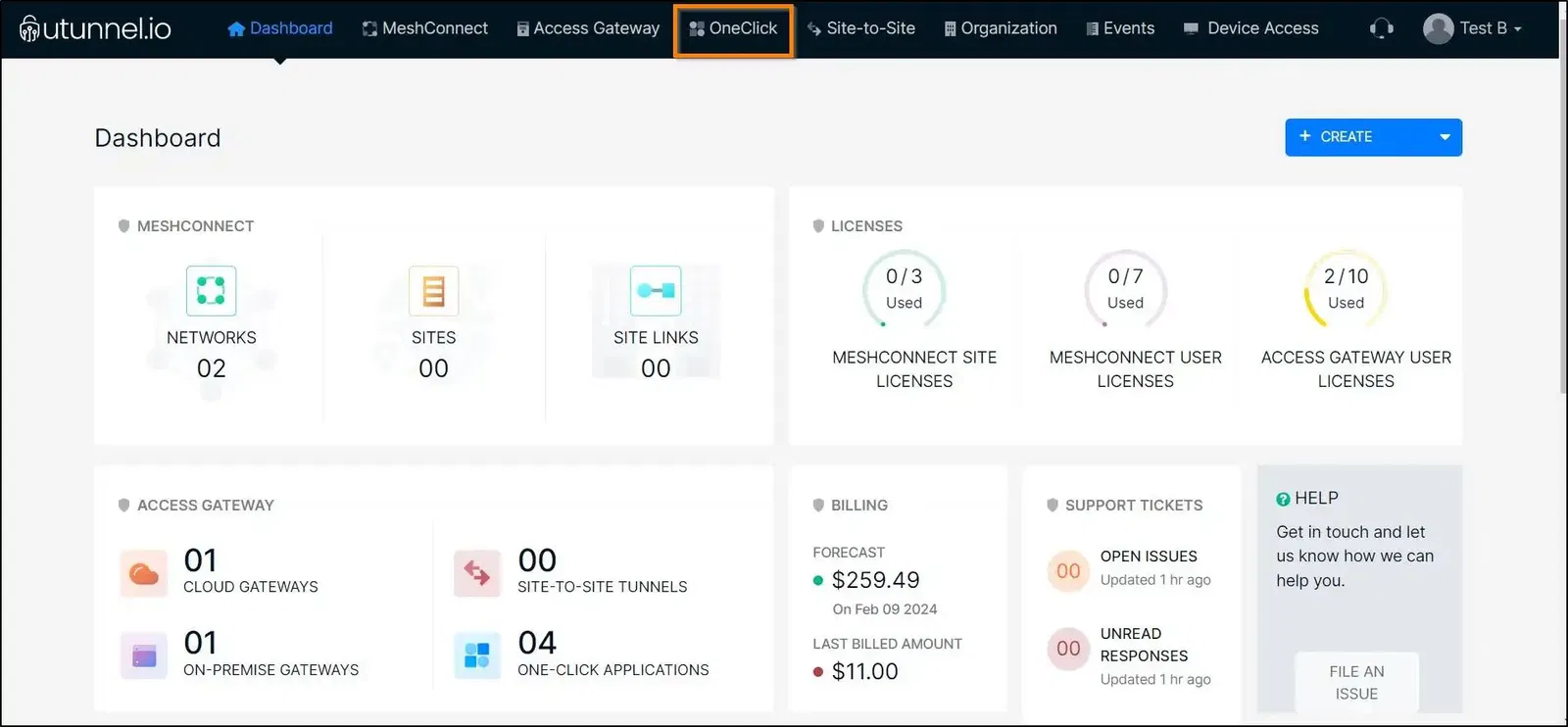
2. Hover your mouse pointer over the application to which you want to add users to and click on the gear icon in the bottom right corner.
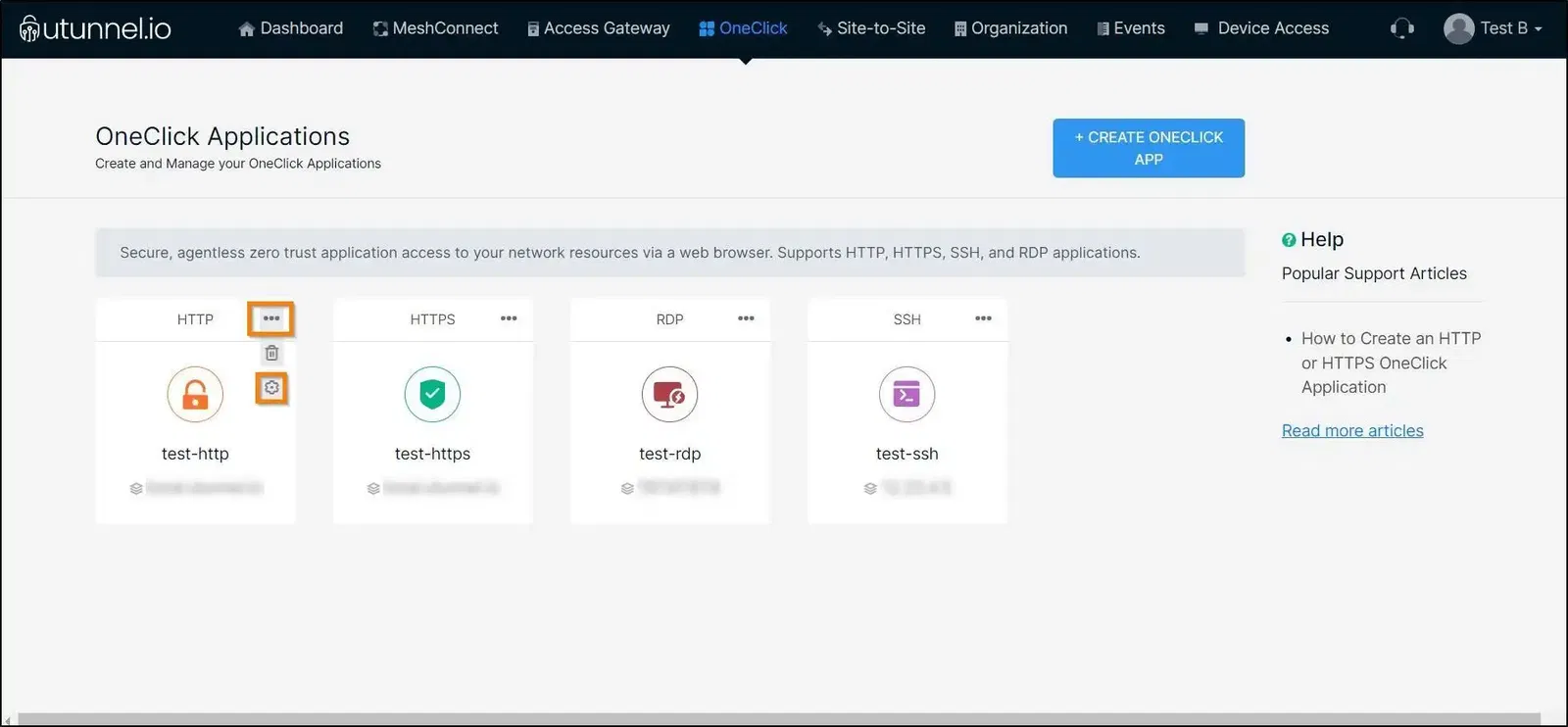
3. Navigate to the Access Control section from the left side menu.
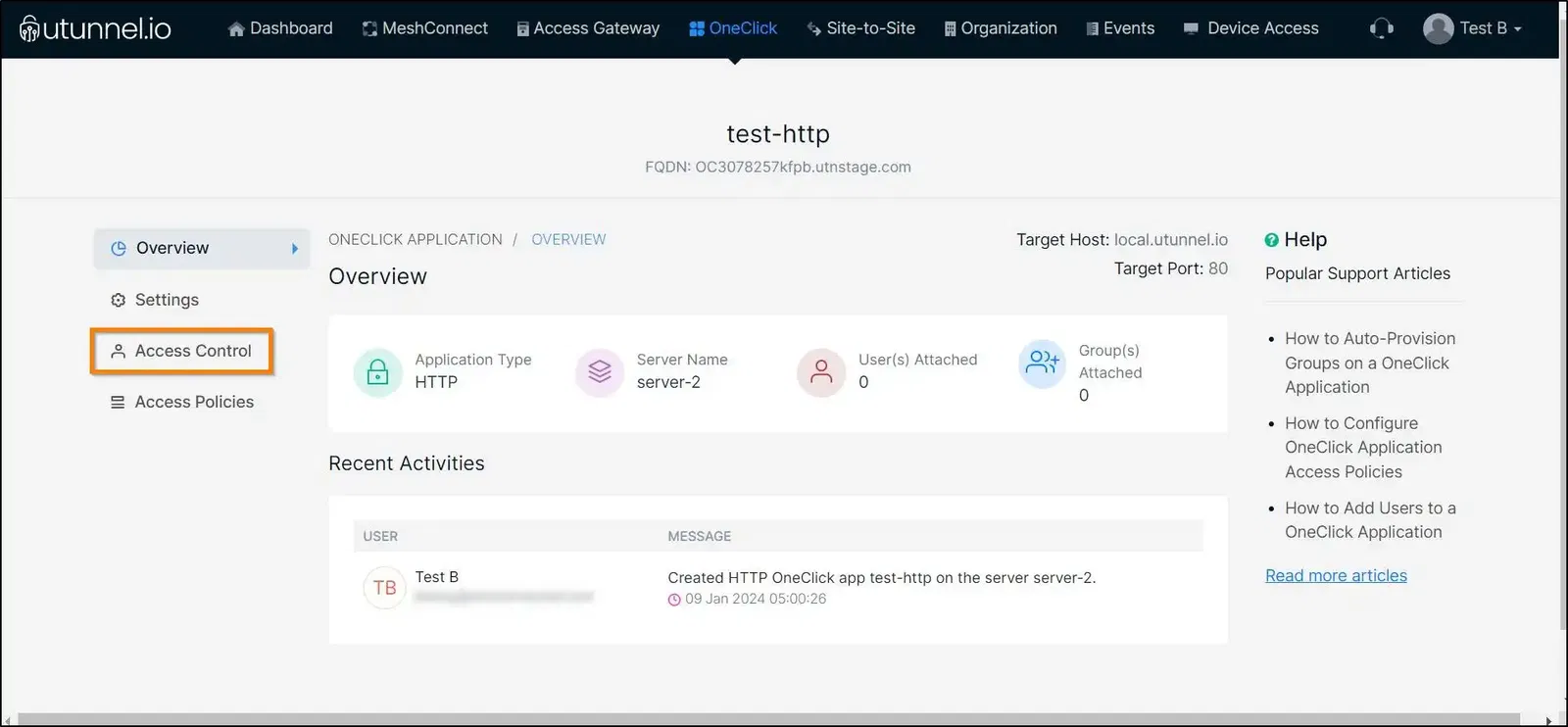
4. Navigate to the Users section and proceed to click on the ADD USERS button.
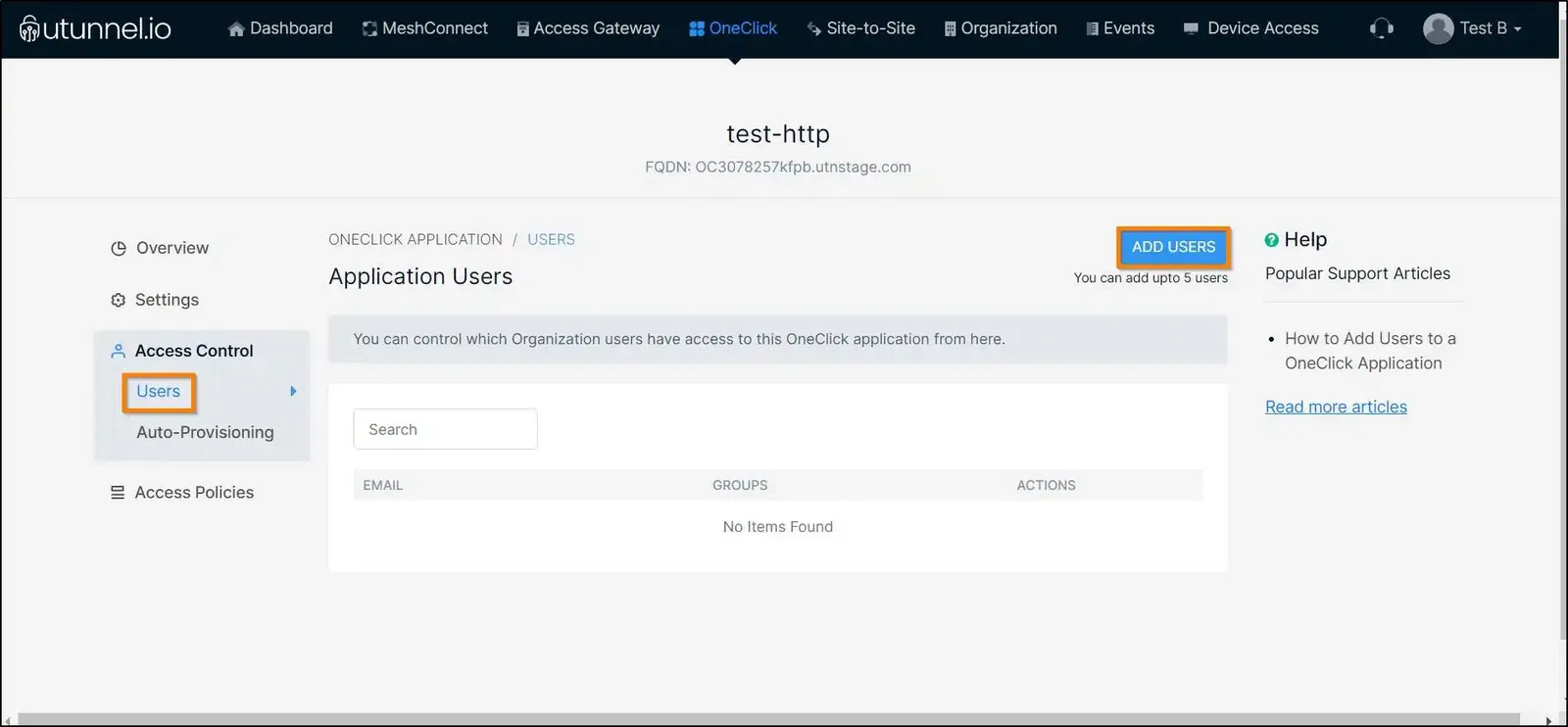
5. You can select the users for whom you want to grant application access by marking the corresponding check boxes beside the users’ names. Click on the ADD button once you finish selecting the users.
Please note that the number of user licenses you have subscribed to on the specific UTunnel server connected to this OneClick Application determines how many users can be added to it.
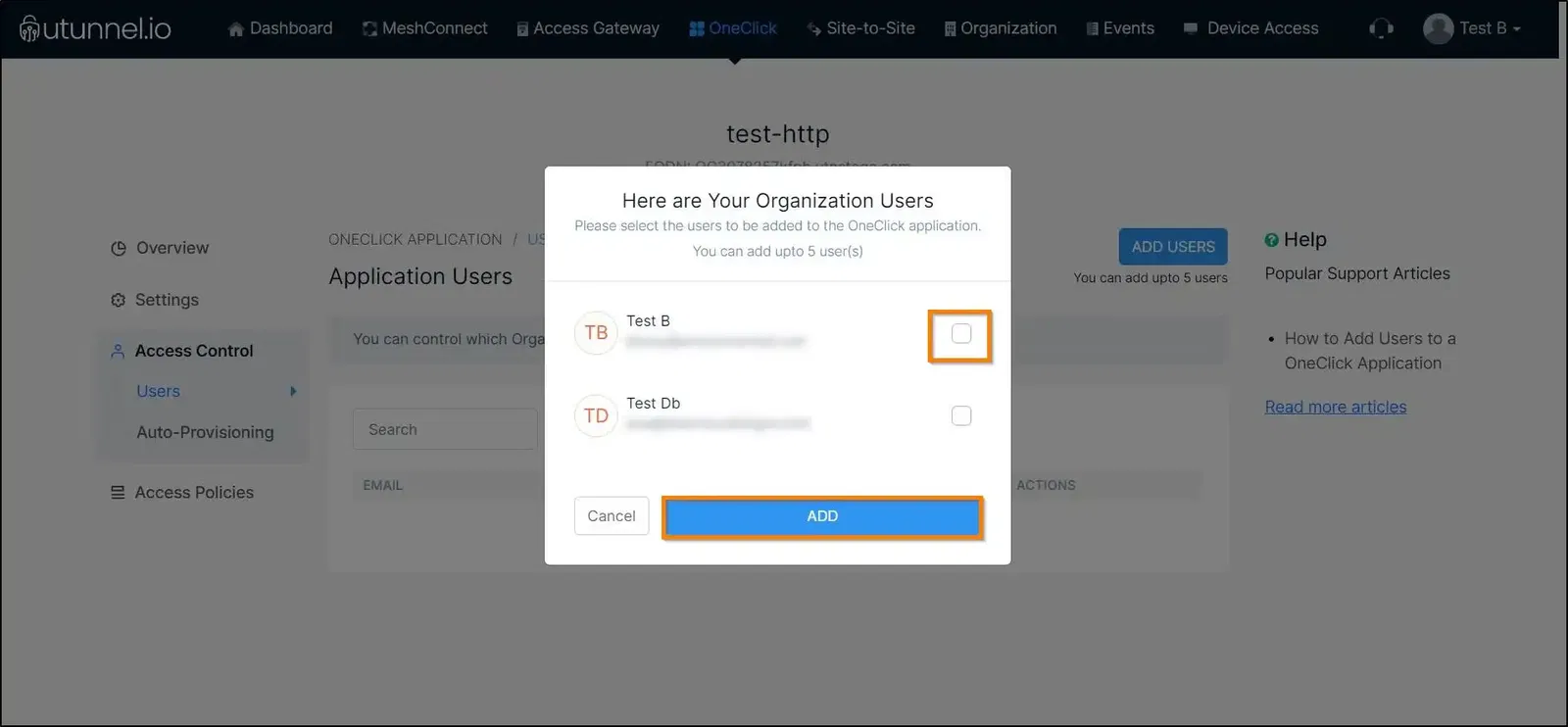
6. You have now successfully added users to the OneClick application. They can now go ahead and log in to their UTunnel organization account dashboard and access the OneClick application.