Table of Contents
UTunnel’s MeshConnect solution allows users to securely connect multiple resource networks to create a unified MeshConnect network and grants secure remote access to the resources located at the sites within that network. To create a MeshConnect network, you should first sign up for an organization account with UTunnel and add users to your organization account.
This guide describes the steps to create and configure a MeshConnect network using UTunnel.
1. Log in to your UTunnel Organization account and navigate to the MeshConnect tab.
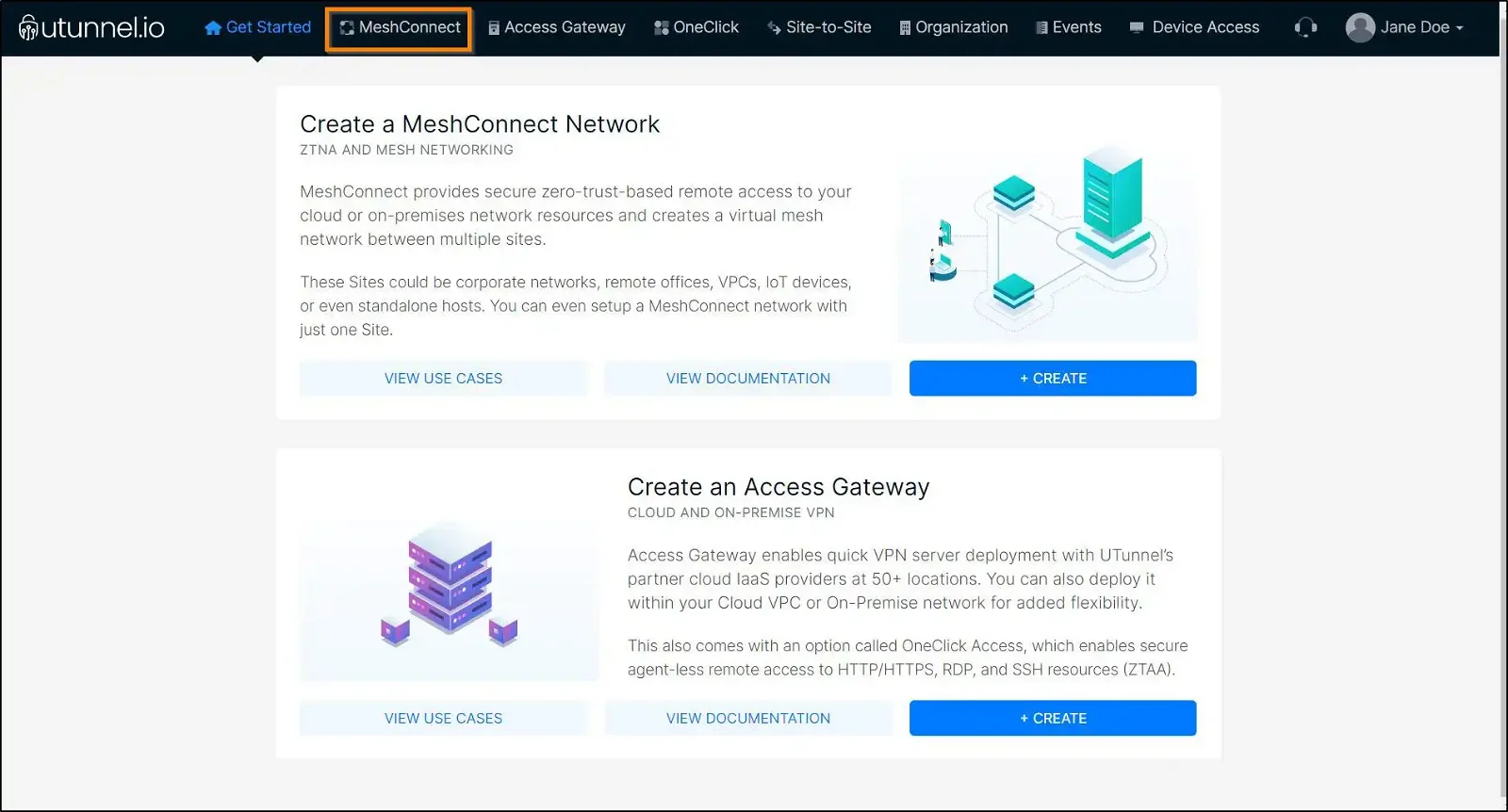
2. Click on the CREATE NETWORK button to create a new MeshConnect network.
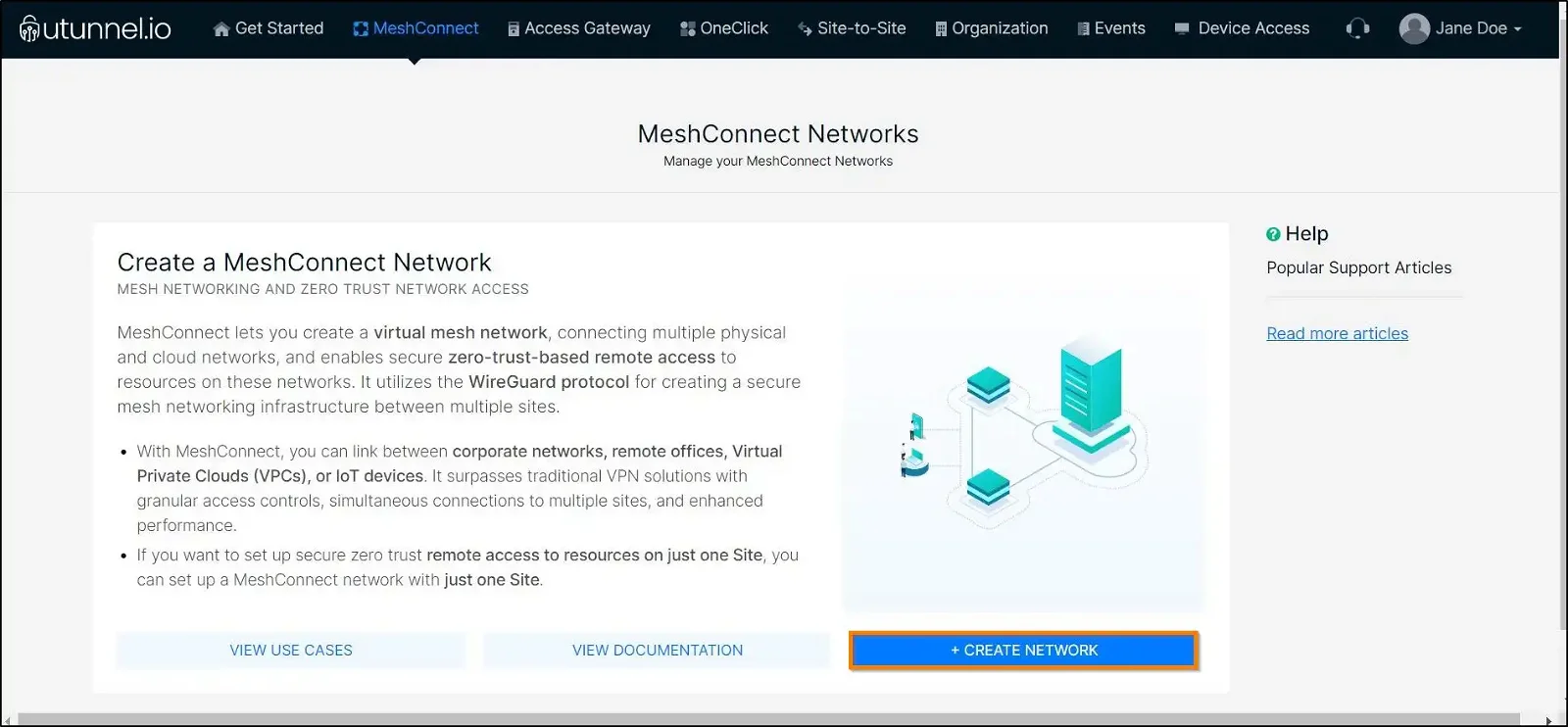
3. You will land on the Create Network screen. Here you can provide your billing address details. This step is optional; you can either provide the details and click on the Proceed button or select the Skip button to do it later from the Billing tab on your dashboard.
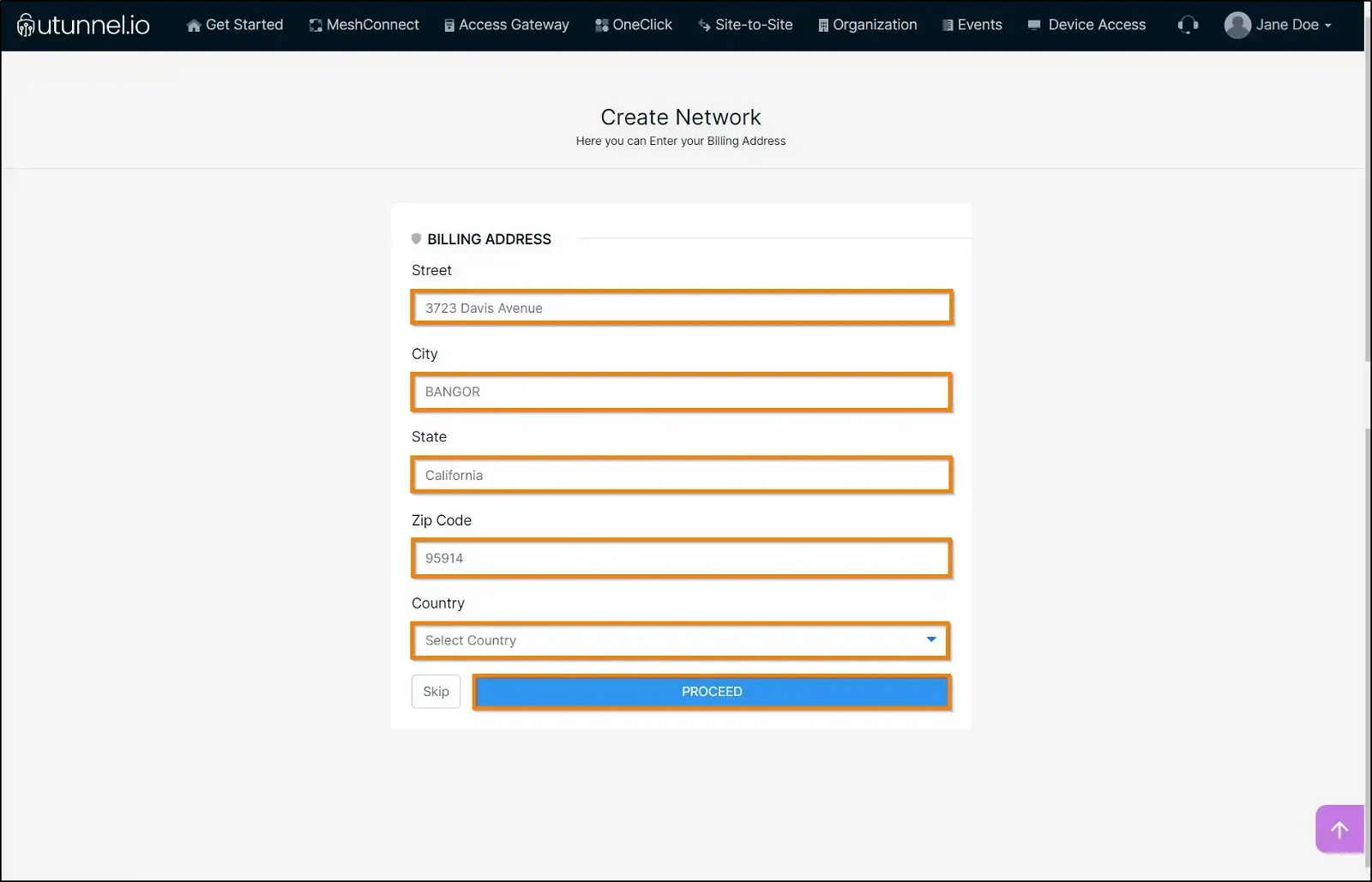
4. Key in the following details to create a MeshConnect network.
Once you finish keying in your preferences, click on the PROCEED button to save them and create a MeshConnect network.
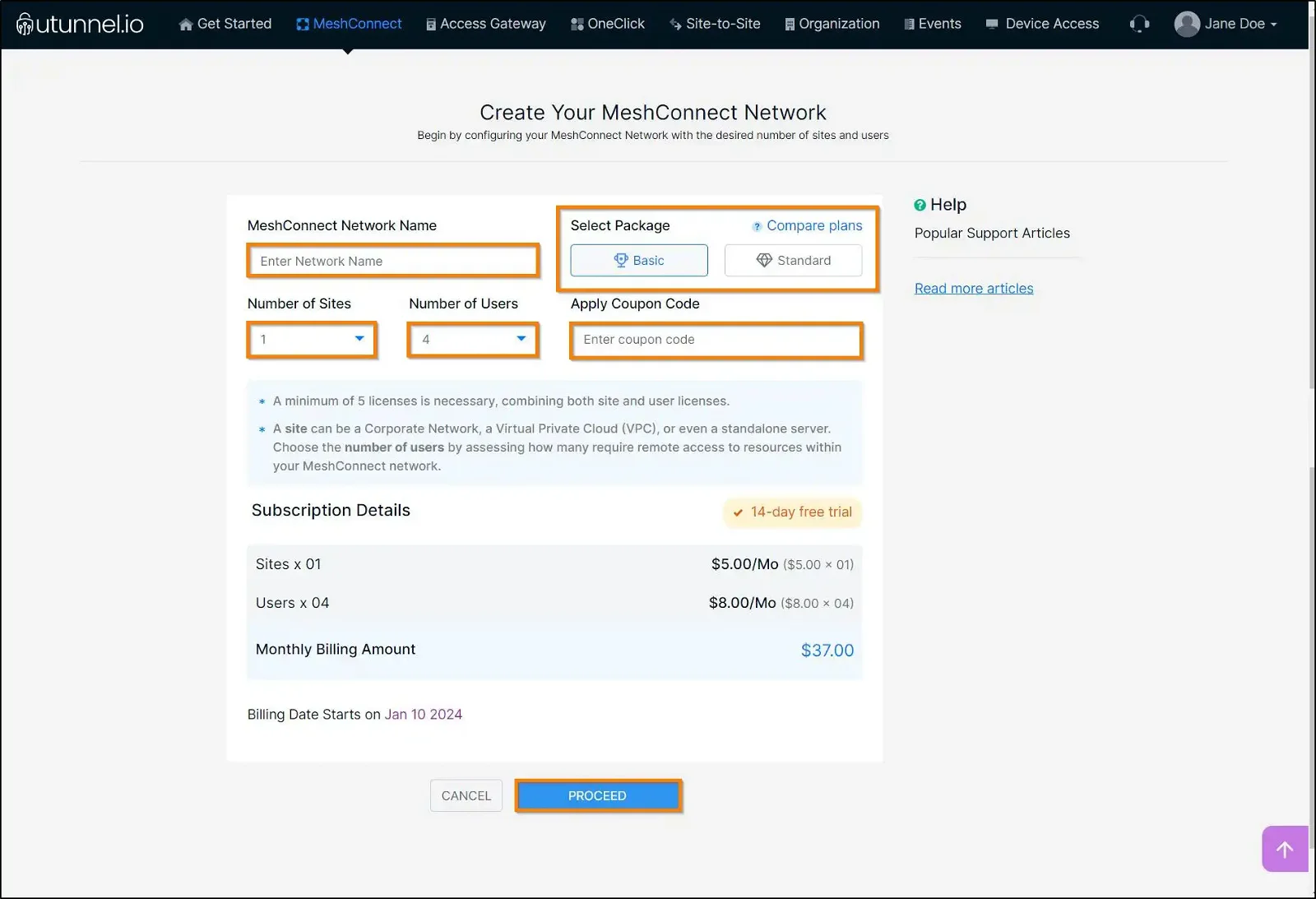
5. You will be directed to the Order Summary page, where you can review your MeshConnect network’s configurations. Click on the PROCEED button to continue with the network creation.
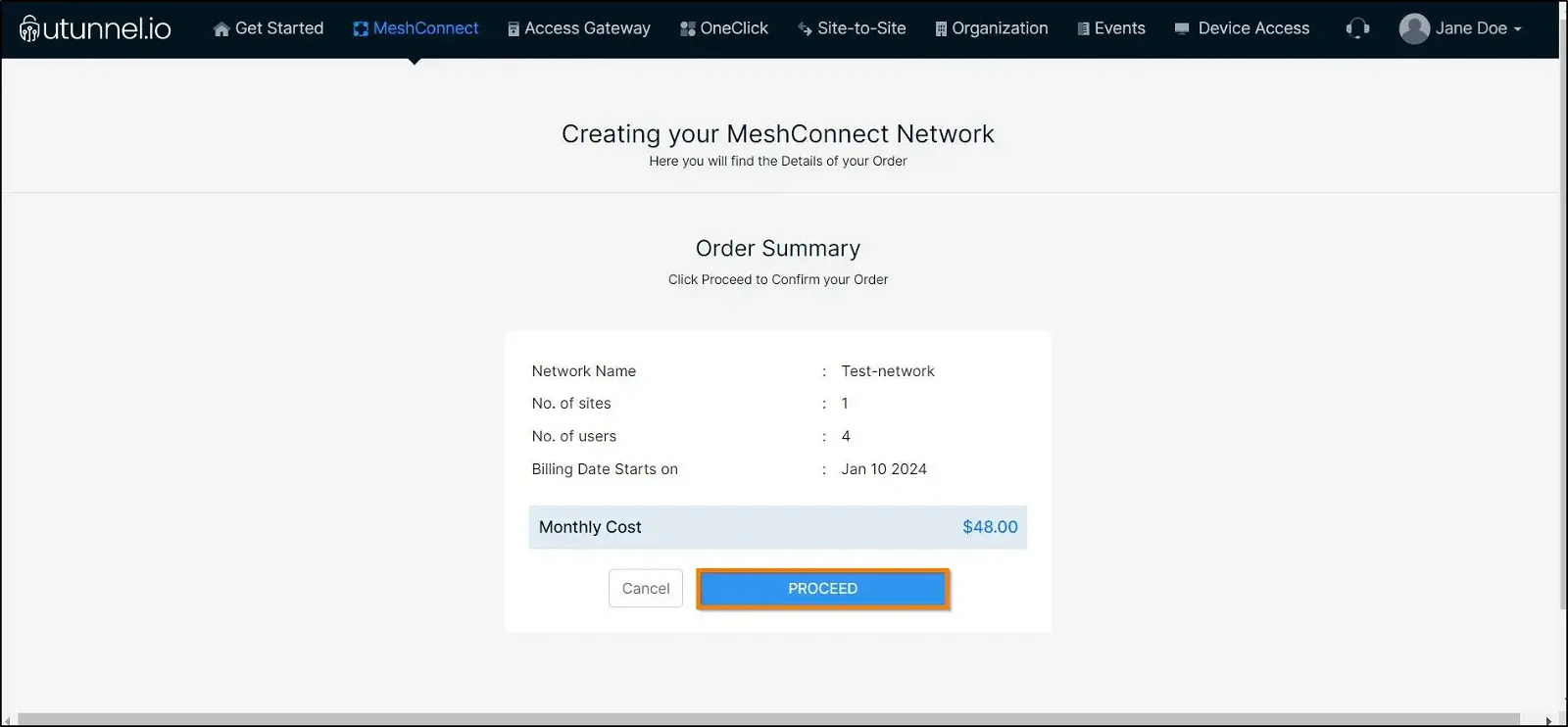
6. Enter the payment details as required, and click on the Start Your Trial button.
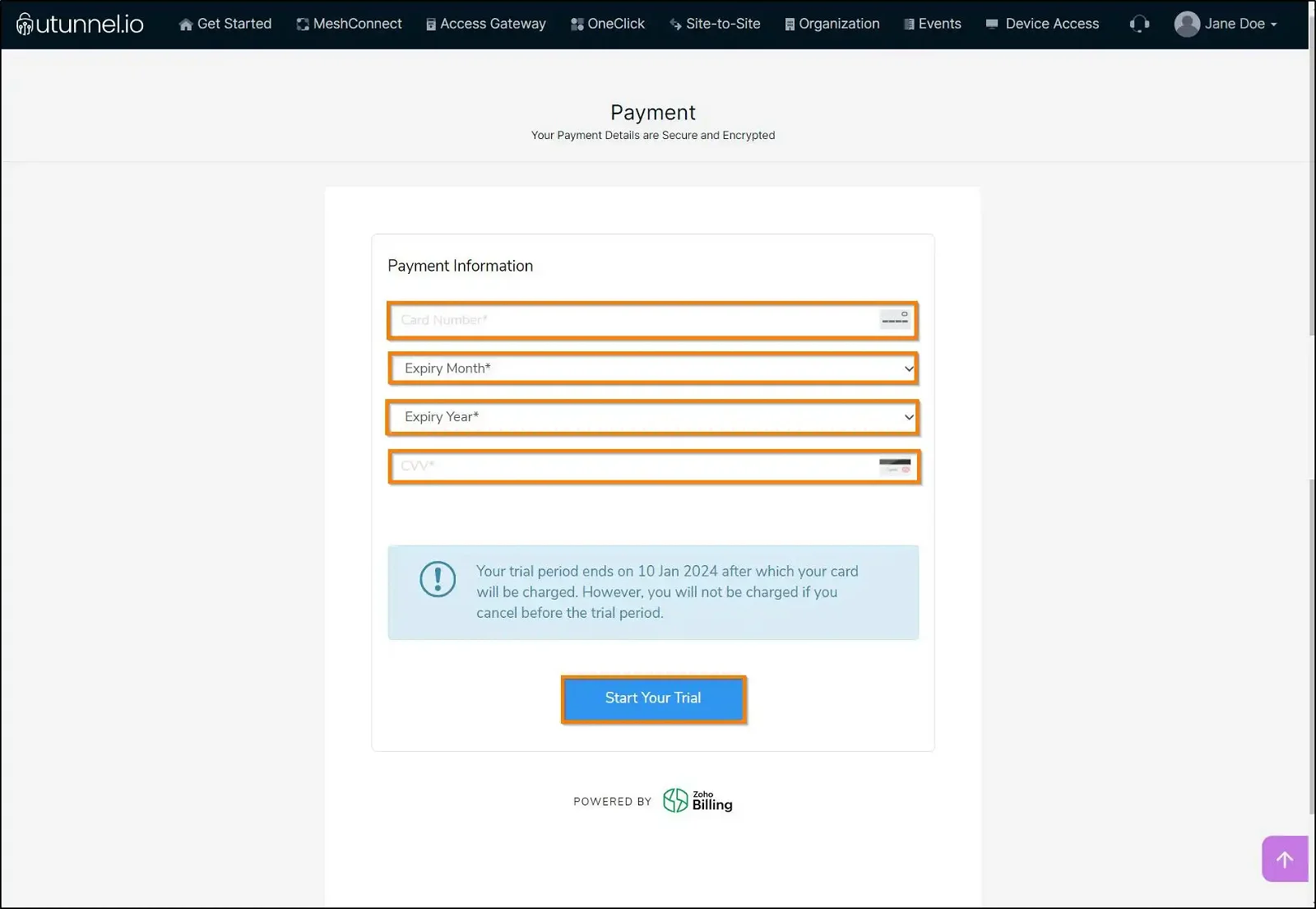
7. Once the MeshConnect network is created, you will redirected to the network listing page, where you can continue to create sites and add resources to it.
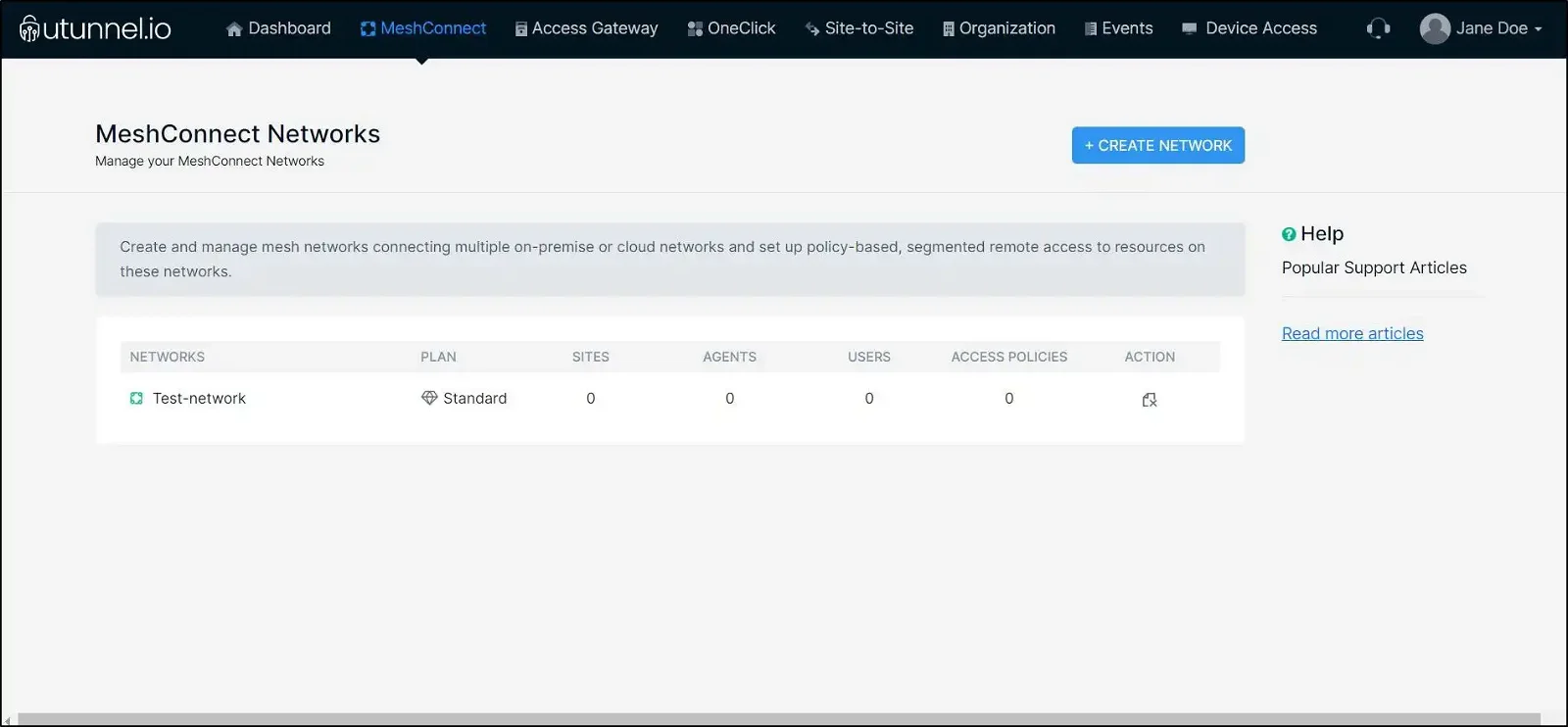
After creating a MeshConnect network, the next step is to create sites on your network and deploy the MeshConnect Agent to each of these sites. Once the MeshConnect Agent is active on a Site, the resources on the Site’s network will be auto-discovered. You can also manually add resources to the Site. Please refer this guide for the detailed steps on configuring a Site on a MeshConnect Network .
You can create Site Links between the sites on a SiteConnect network which create a permanent encrypted communication links between each other and share resources with each other. You can choose the resources on each Site which you want to share through the Site Link connection. Please refer this guide for the detailed steps on configuring a Site Link between sites on a MeshConnect Network .
Once the Sites are created on your MeshConnect network, you can proceed to define access policies on your network, which can act as regulations based on which users are granted access to resources on the network. Please refer this guide for the detailed steps to create access policies on the MeshConnect Network . Please note that you need to add atleast one Access Policy before you can add users to the MeshConnect network.
After configuring the access policies, you can add users into your MeshConnect network, assigning an access policy to each user. It's important to note that each user can be linked to only a single access policy. Please refer this guide for the detailed steps to
add users on the MeshConnect Network
.